Create Your First AI Assistant
Follow this guide to build and deploy your first AI assistant with IllumiChat.1
Sign up for IllumiChat
Visit app.illumichat.com and create your account.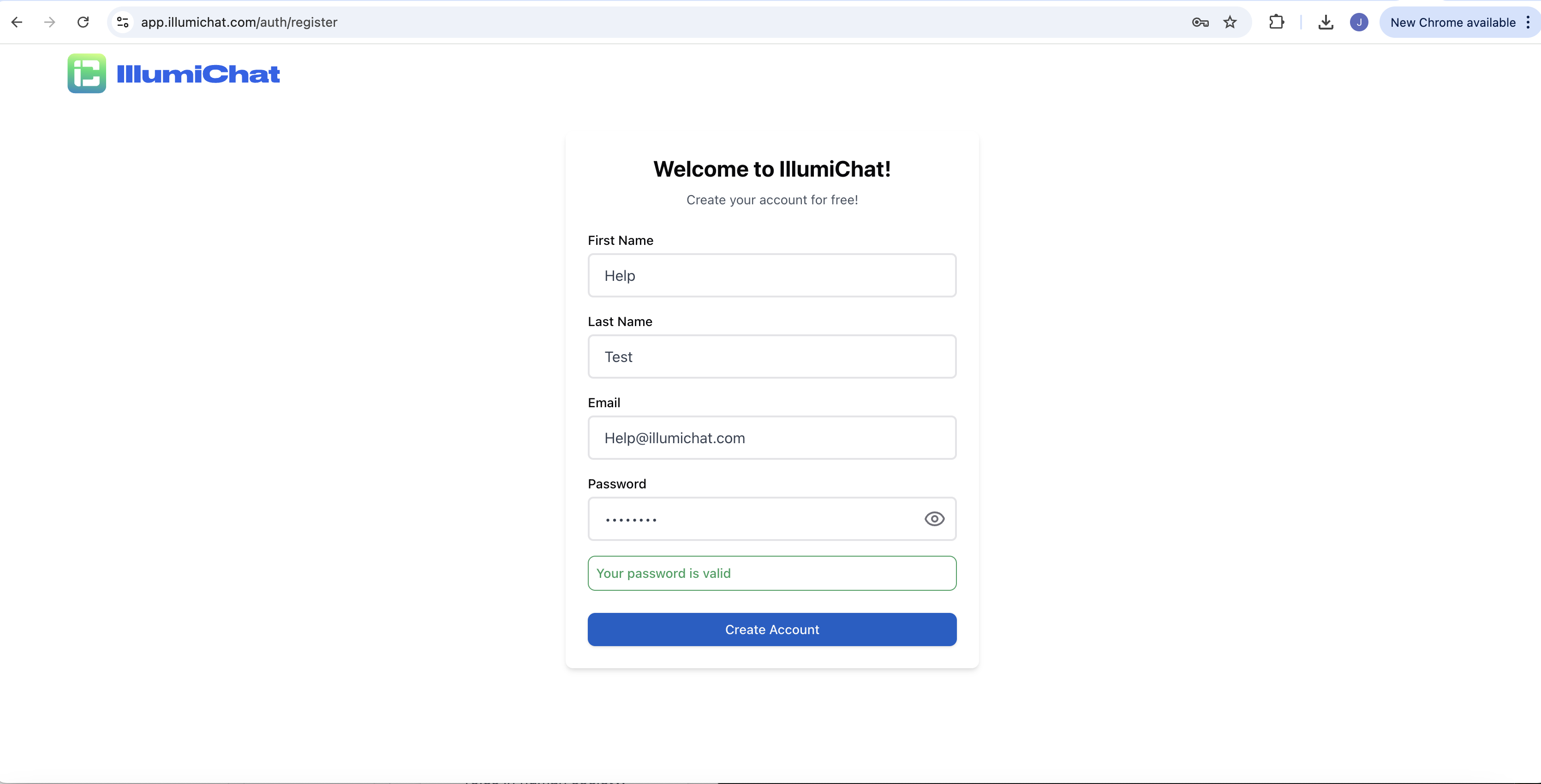 Fill in your email address and create a secure password.
Fill in your email address and create a secure password.
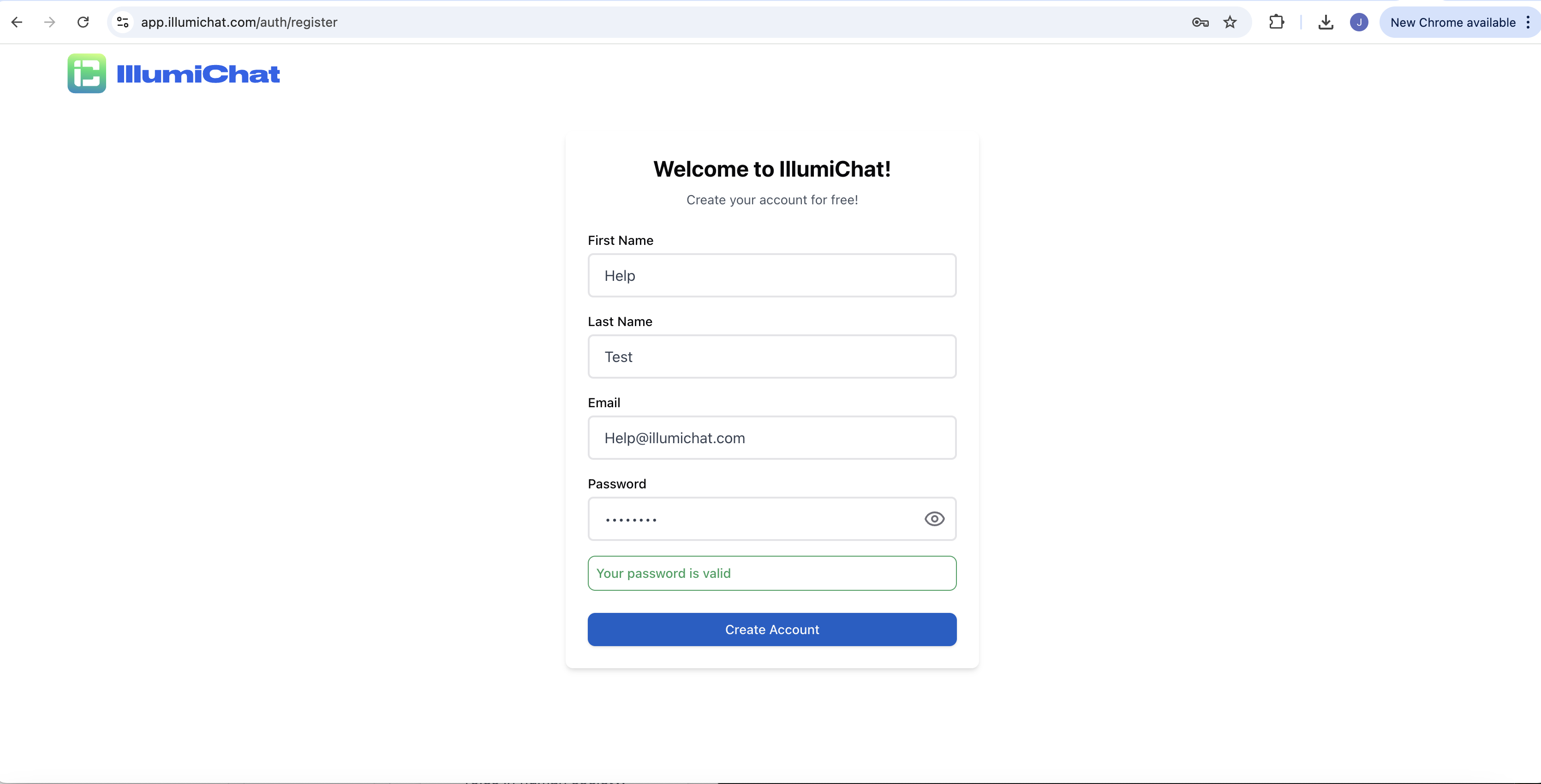 Fill in your email address and create a secure password.
Fill in your email address and create a secure password.You’ll receive a confirmation email to verify your account.
2
Log in to your account
Log in to your IllumiChat dashboard.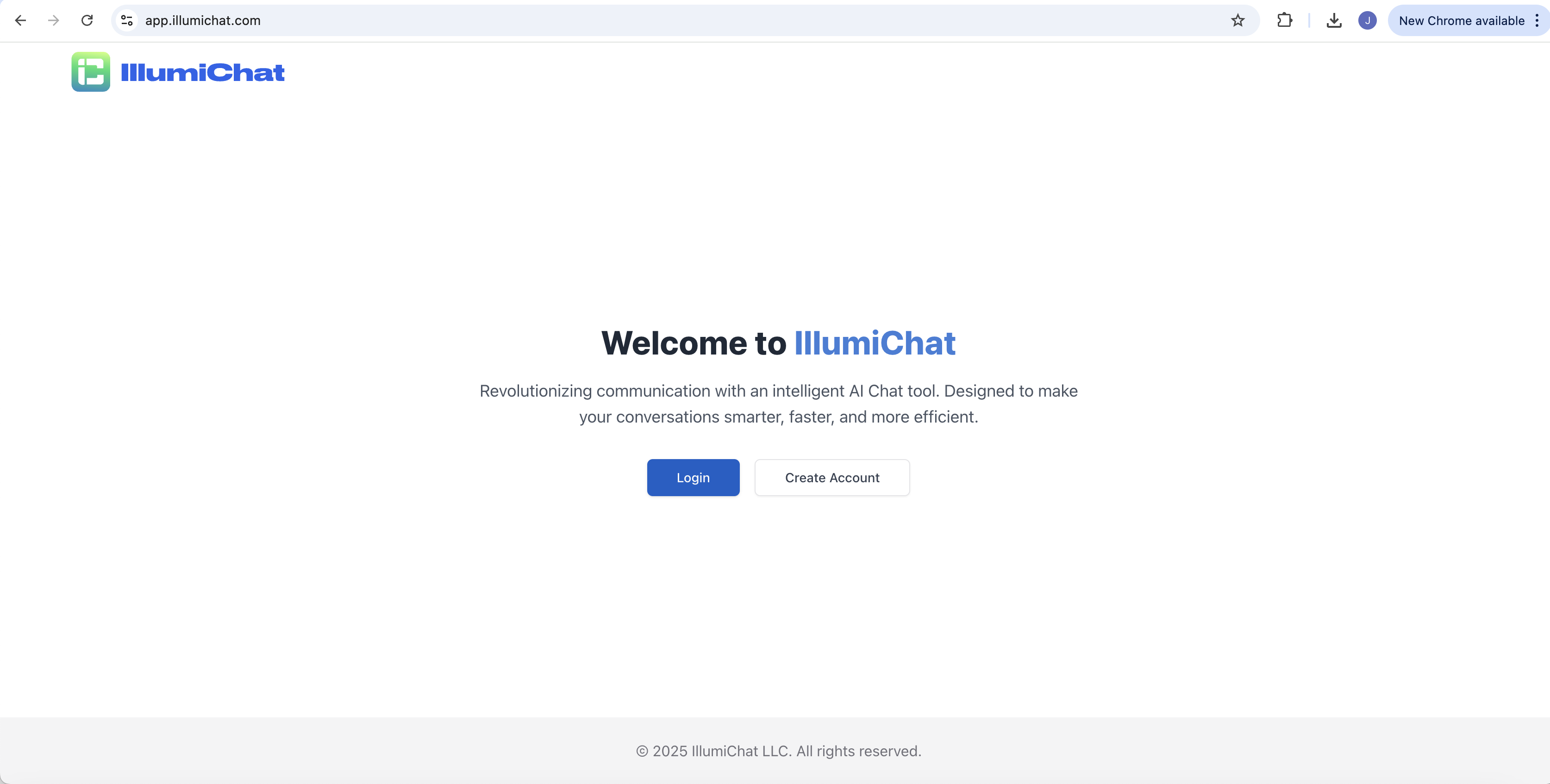 Use your email and password to access your workspace.
Use your email and password to access your workspace.
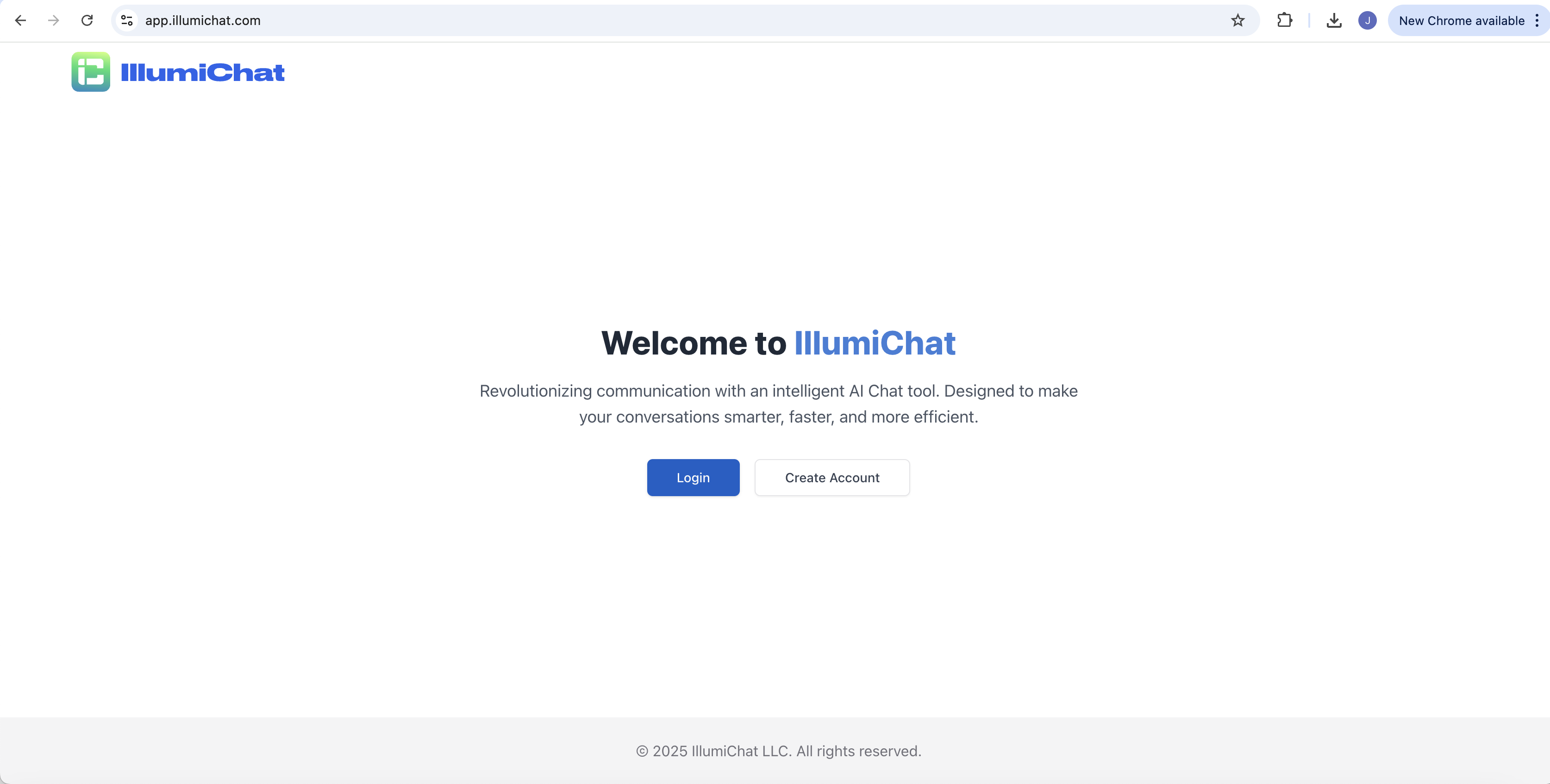 Use your email and password to access your workspace.
Use your email and password to access your workspace.3
Verify your email
After logging in, check your email for a verification link from IllumiChat.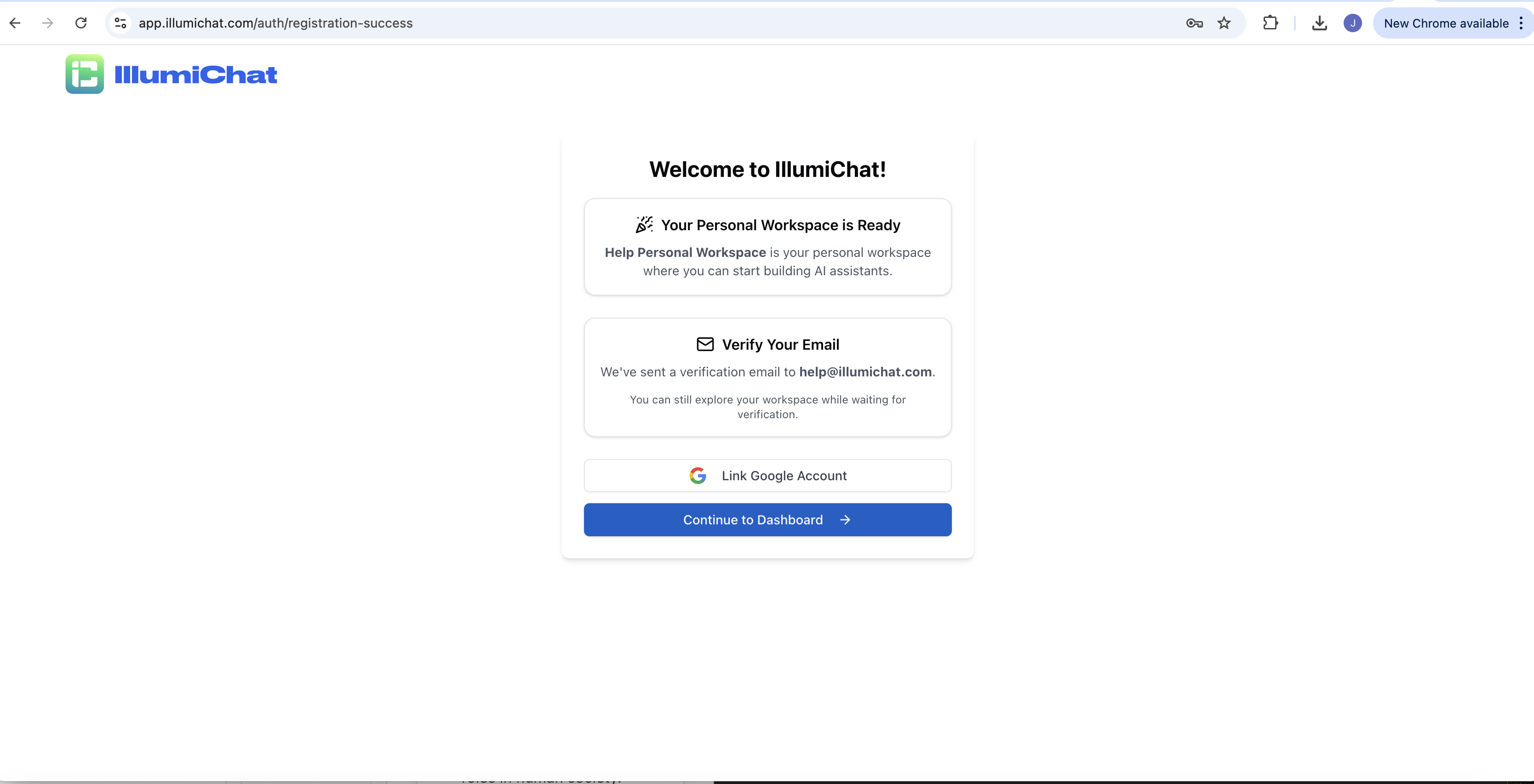 Click the verification link in the email to activate your account.
Click the verification link in the email to activate your account.
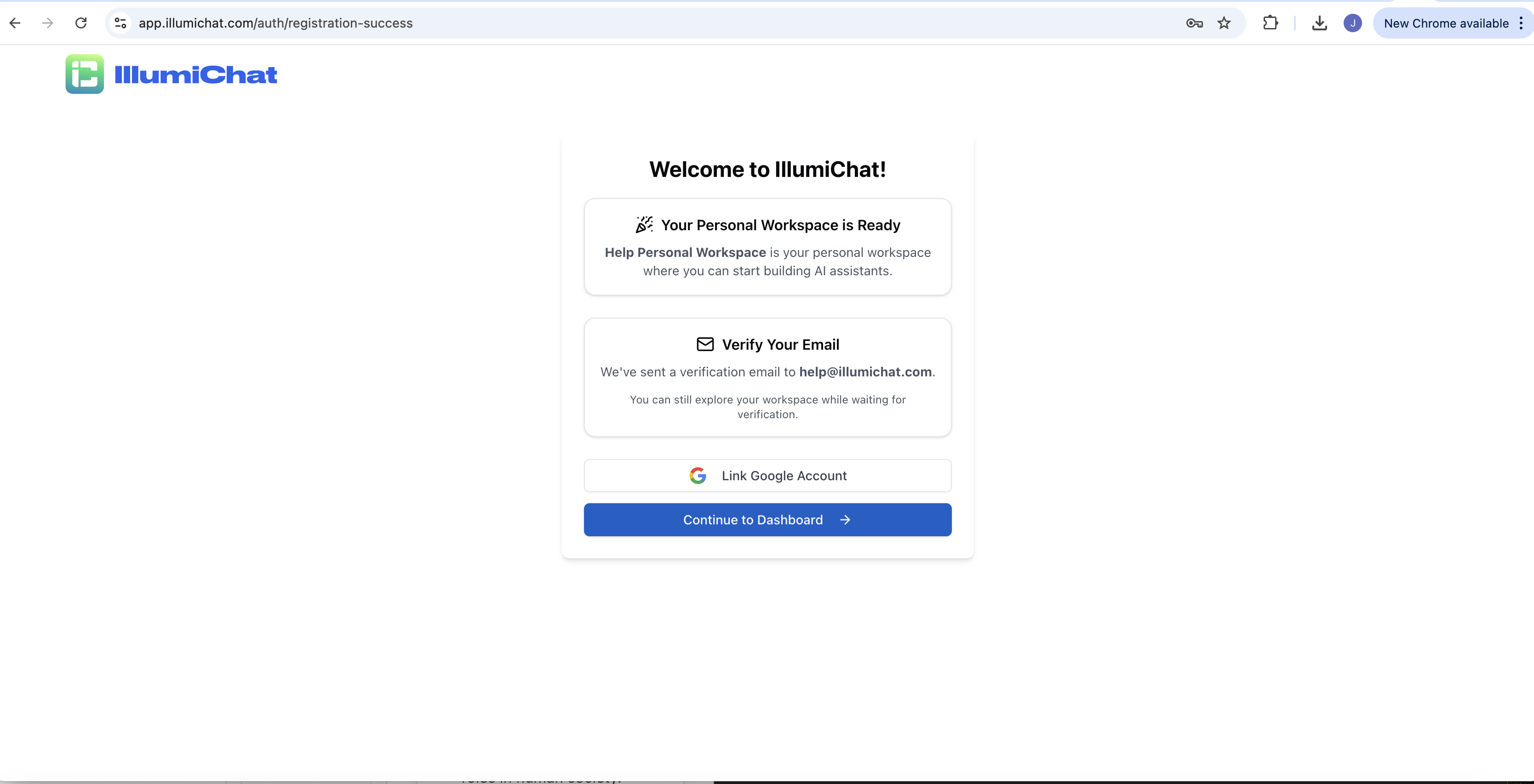 Click the verification link in the email to activate your account.
Click the verification link in the email to activate your account.4
Create your first assistant
Once logged in, click “Create Assistant” and fill in the basic details: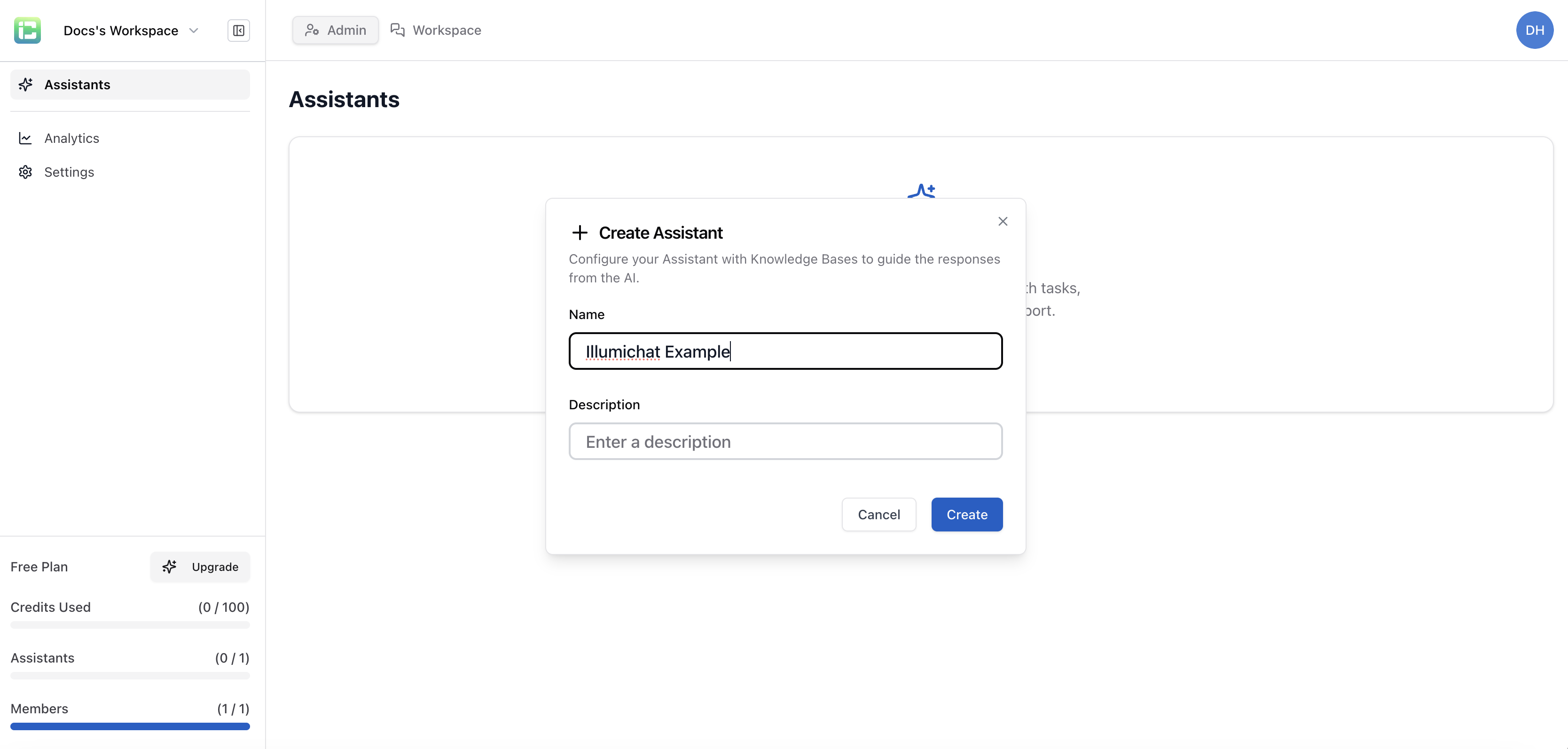
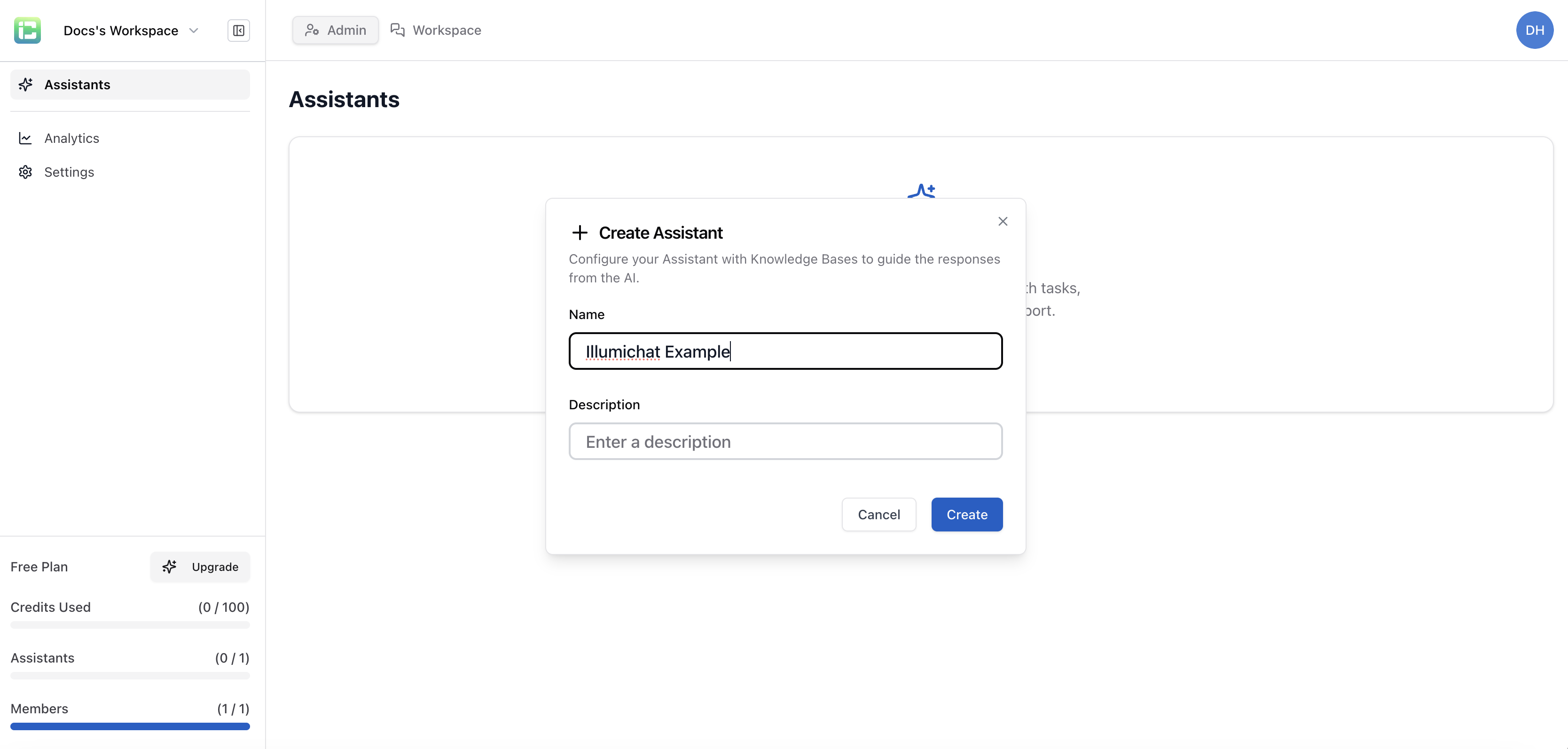
- Name: Give your assistant a memorable name
- Description: Describe what your assistant does
- Personality: Choose how your assistant should behave
5
Add knowledge to your assistant
Upload documents or add content to give your assistant expertise:
- Upload PDFs, Word docs, or text files
- Add website URLs to crawl
- Create custom knowledge entries
6
Test your assistant
Use the built-in chat interface to test your assistant:
- Ask questions about your uploaded content
- Test different scenarios and edge cases
- Refine responses and add more knowledge as needed
Your assistant learns from each interaction, so the more you test, the better it becomes.
7
Deploy your assistant
Choose how to deploy your assistant:
- Chat Widget: Add to your website
- API Integration: Connect to your applications
- Slack/Discord: Deploy to team communication platforms
Your assistant is now live and ready to help users!
What’s Next?
Now that you have your first assistant running, explore these next steps:Add MCP Integrations
Connect your assistant to HubSpot, Jira, and other tools using Model Context Protocol.
Advanced Configuration
Learn about advanced settings like response styles, conversation memory, and more.
API Integration
Integrate your assistant into your own applications using our REST API.
Analytics & Insights
Track how your assistant is performing and identify areas for improvement.
Common Questions
How much does IllumiChat cost?
How much does IllumiChat cost?
We offer a free tier to get started, with paid plans starting at $49/month for advanced features and higher usage limits. See our pricing page for details.
What file types can I upload?
What file types can I upload?
We support PDF, Word documents (.docx), text files (.txt), and can crawl website content. We’re constantly adding support for more file types.
How secure is my data?
How secure is my data?
All data is encrypted in transit and at rest. We never use your content to train our models, and you can delete your data at any time.
Can I customize the assistant's appearance?
Can I customize the assistant's appearance?
Yes! You can customize colors, logos, and styling to match your brand when deploying as a chat widget.
