Assistant Configuration
Configure your AI assistant’s core functionality through the Configuration, Knowledge Base, and Tools tabs.Configuration Tab
Model Selection
Choose the AI model that powers your assistant:Select the AI model for your assistant. Available models:
- OpenAI GPT-4o
- OpenAI GPT-4.1
- OpenAI GPT-5
- OpenAI GPT-o3
- Google Gemini 2.0 Flash
Strict Mode
Control how your assistant uses knowledge base information:When enabled, the assistant will only respond using information from the connected knowledge base.
Strict Mode Options:
- Enabled: Assistant only uses knowledge base information (more accurate but limited)
- Disabled: Assistant can use both knowledge base and general knowledge (more flexible)
Trigger Keywords
Set up automatic knowledge base lookups:Add words or phrases that, in normal mode, will automatically trigger a knowledge base lookup.
Instructions
Define your assistant’s behavior and personality:Define your assistant’s role, operating guidelines, and response style. You can use templates or write custom instructions (optional).
Standard AI Assistant Template:
- Role Definition: Responsive, intelligent AI assistant
- Operating Guidelines: Respect boundaries, stay in scope, honor knowledge constraints
- Positive Closures: End with supportive closing remarks
Knowledge Base Tab
Manage the knowledge base connected to this assistant. Knowledge bases provide context and information that help your assistant give more accurate responses.Getting Started with Knowledge Bases
When you first access the Knowledge Base tab, you’ll see: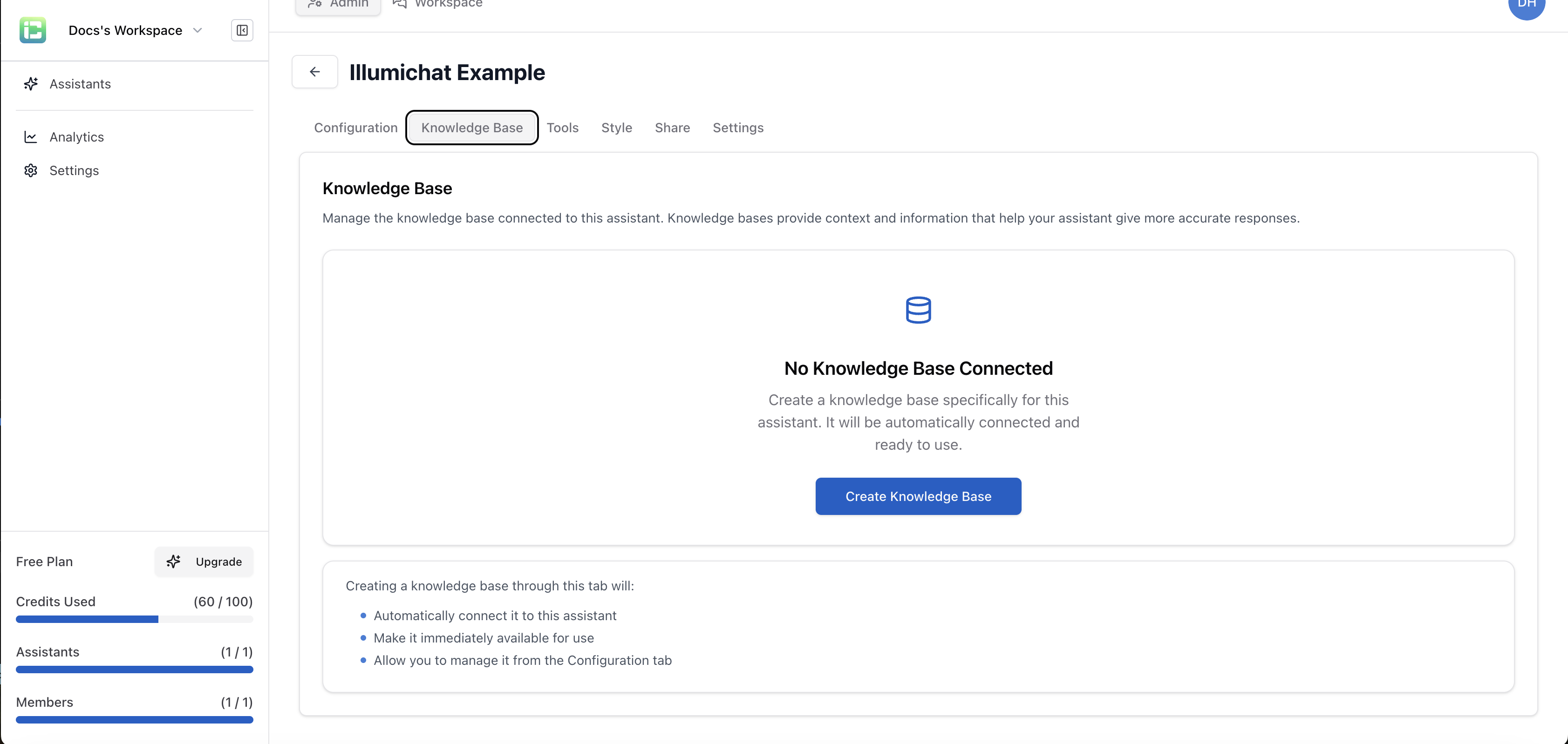 This shows that no knowledge base is currently connected to your assistant.
This shows that no knowledge base is currently connected to your assistant.
Creating Your First Knowledge Base
Click the “Create Knowledge Base” button to get started: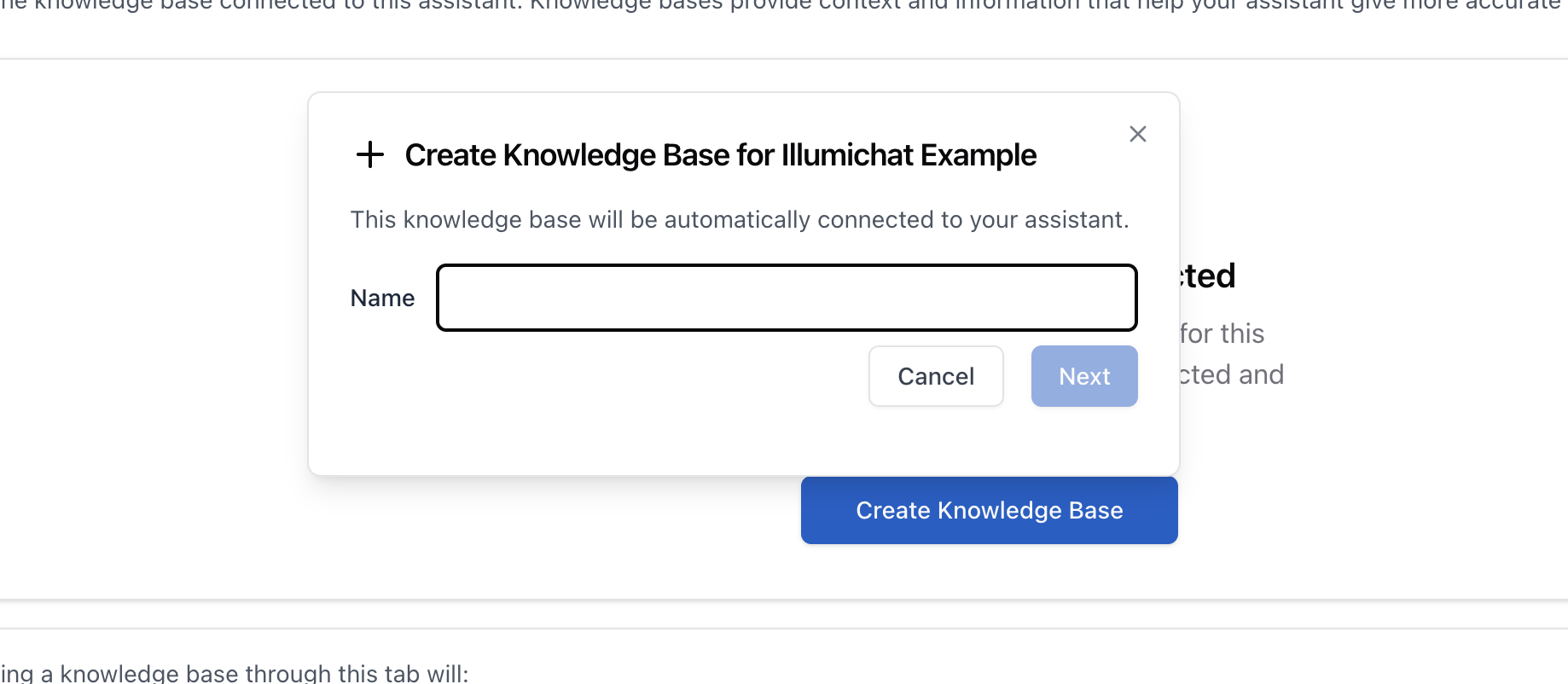 This will create a new knowledge base specifically for this assistant and automatically connect it.
This will create a new knowledge base specifically for this assistant and automatically connect it.
Selecting an Existing Knowledge Base
If you already have knowledge bases, you can select from existing ones: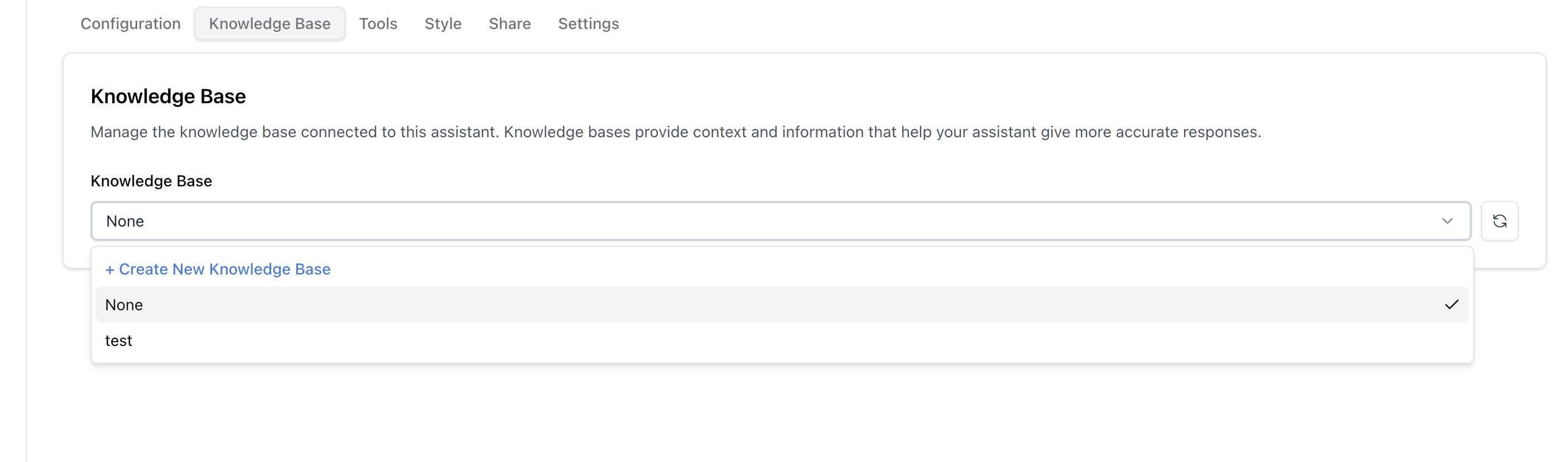 Choose the knowledge base that best fits your assistant’s purpose.
Choose the knowledge base that best fits your assistant’s purpose.
Knowledge Base Connected
Once connected, you’ll see the knowledge base management interface: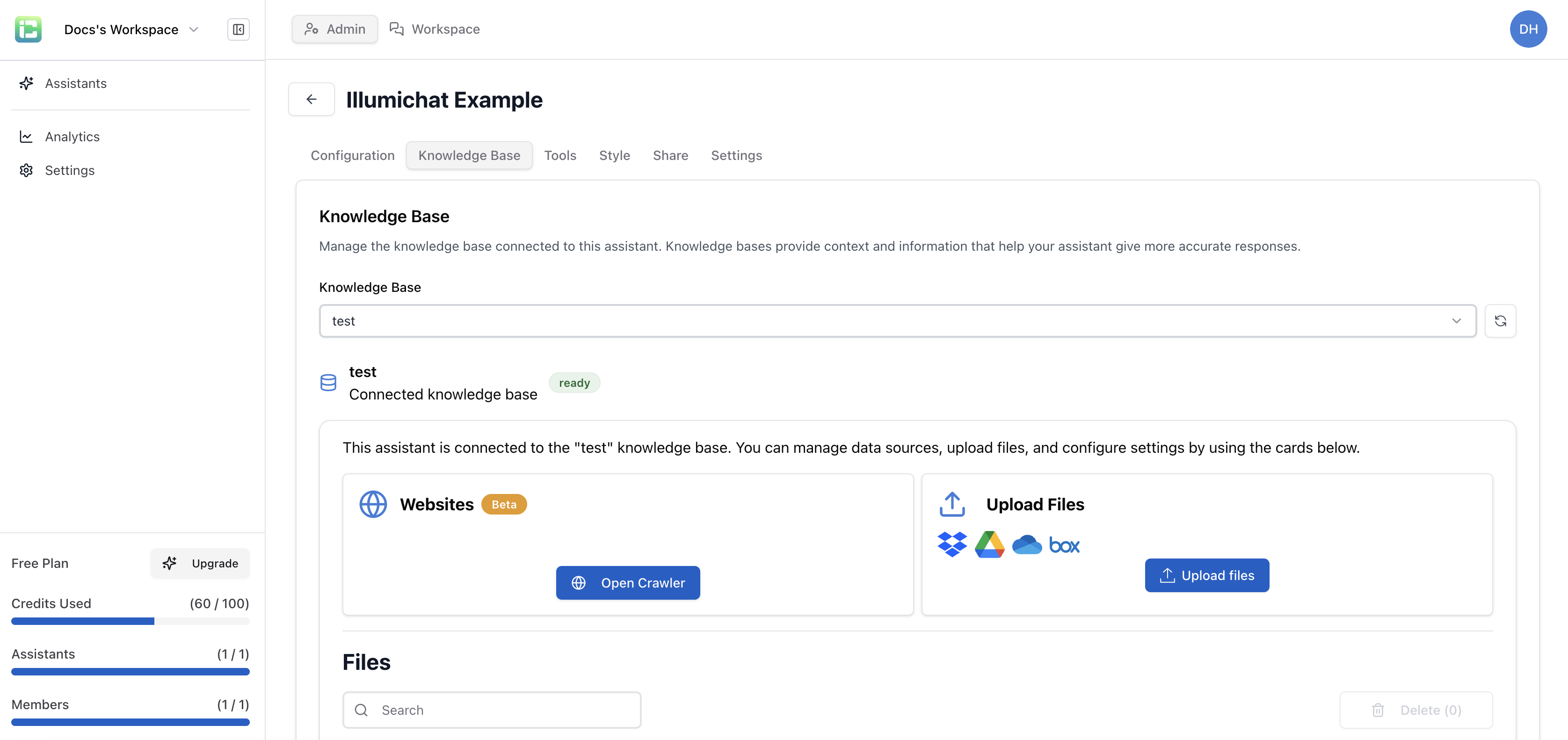 This interface provides:
This interface provides:
- Web Crawler: Add content from websites
- File Uploader: Upload documents (PDF, Word, etc.)
- File Importer: Import files from various sources
Configuration Options
After your knowledge base has data and is synced, additional options become available in the Configuration tab: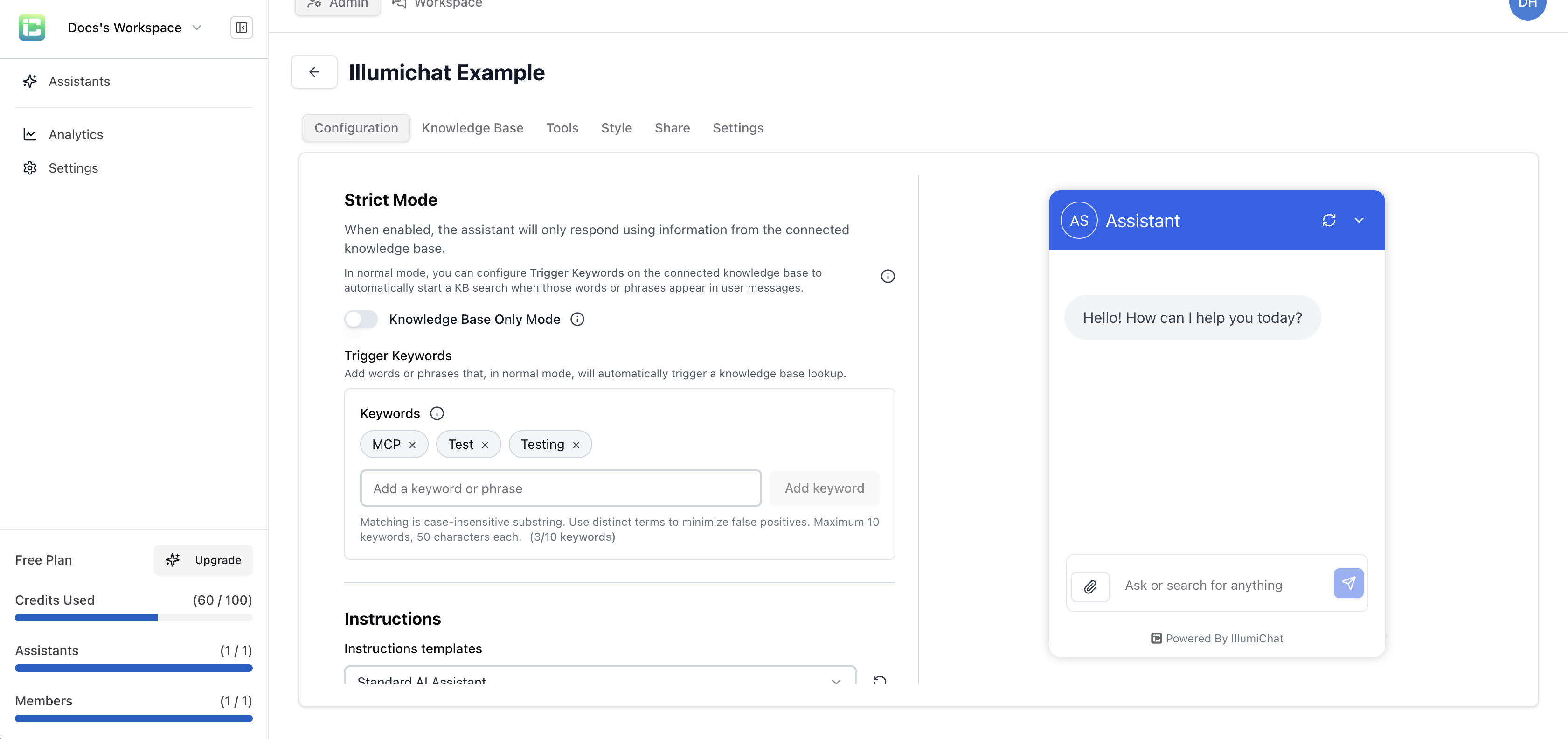
Trigger Keywords (Optional)
- Add words or phrases that automatically trigger knowledge base searches
- Useful for domain-specific terms, product names, or technical jargon
- Only works when Strict Mode is disabled
Strict Mode (Optional)
- When enabled: Assistant only uses knowledge base information
- When disabled: Assistant can use both knowledge base and general knowledge
- Provides more control over response accuracy vs. flexibility
Knowledge bases are essential for domain-specific assistants. They provide the information your assistant needs to give accurate, helpful responses.
Tools Tab
Tools allow the agent to get up to date information from the apps you work in.Available Integrations
Atlassian (Jira & Confluence)
- Access Jira issues and Confluence pages with official Atlassian MCP server
- Connect button to enable integration
HubSpot
- CRM and marketing automation
- Connect button to enable integration
Best Practices
1. Choose the Right Model
- GPT-4o: Best for general-purpose assistants
- GPT-5: Excellent for complex reasoning and analysis
- Gemini 2.0 Flash: Good for creative tasks and content generation
2. Configure Strict Mode Appropriately
- Enable Strict Mode when you want responses based only on your knowledge base
- Disable Strict Mode when you want the assistant to use general knowledge as well
3. Use Trigger Keywords Effectively
- Add domain-specific terms that should always trigger knowledge base searches
- Include product names, technical terms, and company-specific language
4. Write Clear Instructions
- Be specific about your assistant’s role and limitations
- Include examples of good responses
- Set clear boundaries for what the assistant should and shouldn’t do
