What are Knowledge Bases?
Knowledge bases are organized collections of information that give your AI assistant the expertise it needs to answer questions accurately and helpfully. Think of them as the “brain” of your assistant - the more comprehensive and well-organized your knowledge base, the smarter your assistant becomes.Knowledge Base Interface
Getting Started
When you first access the Knowledge Base tab in your assistant configuration, you’ll see: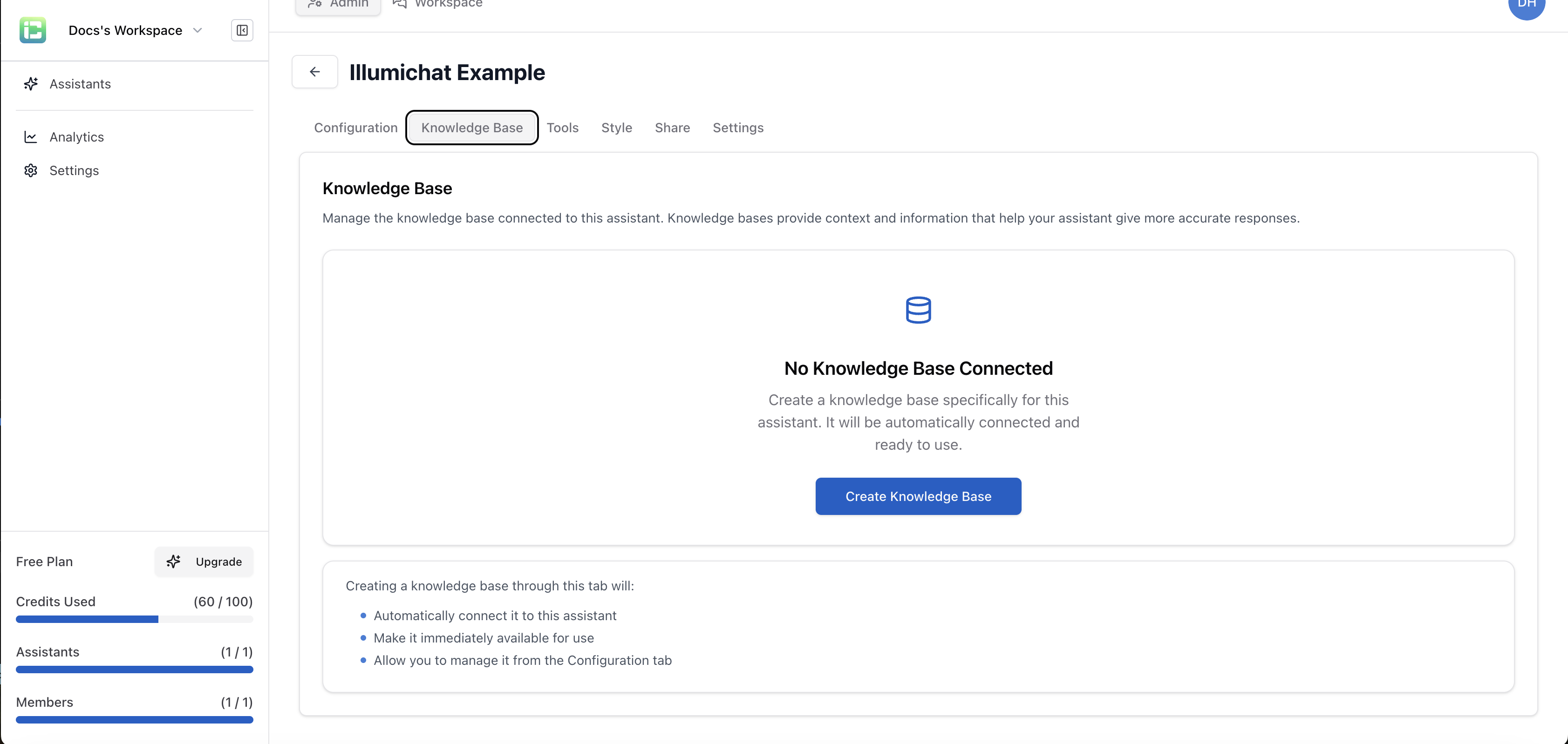 This shows that no knowledge base is currently connected to your assistant.
This shows that no knowledge base is currently connected to your assistant.
Creating a Knowledge Base
Click the “Create Knowledge Base” button to get started: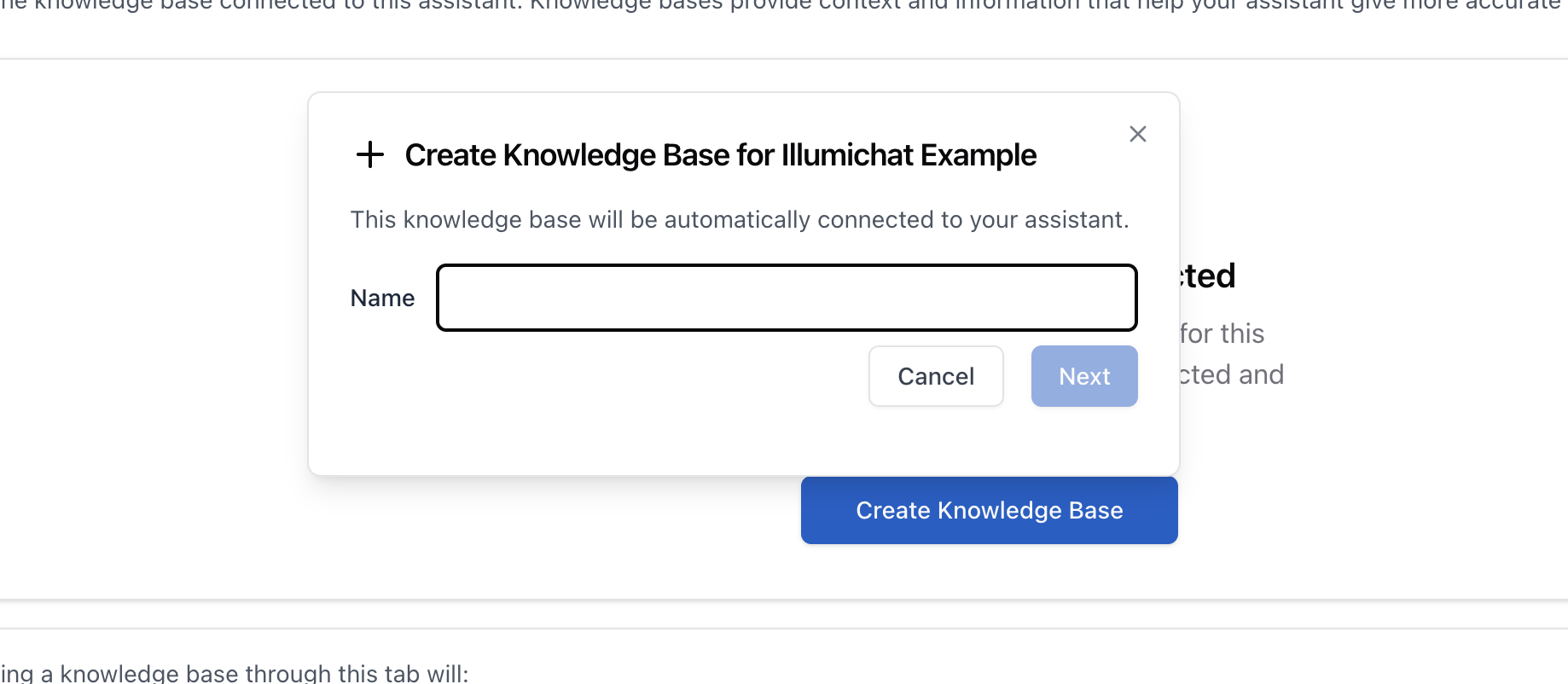 This will create a new knowledge base specifically for your assistant and automatically connect it.
This will create a new knowledge base specifically for your assistant and automatically connect it.
Selecting an Existing Knowledge Base
If you already have knowledge bases, you can select from existing ones: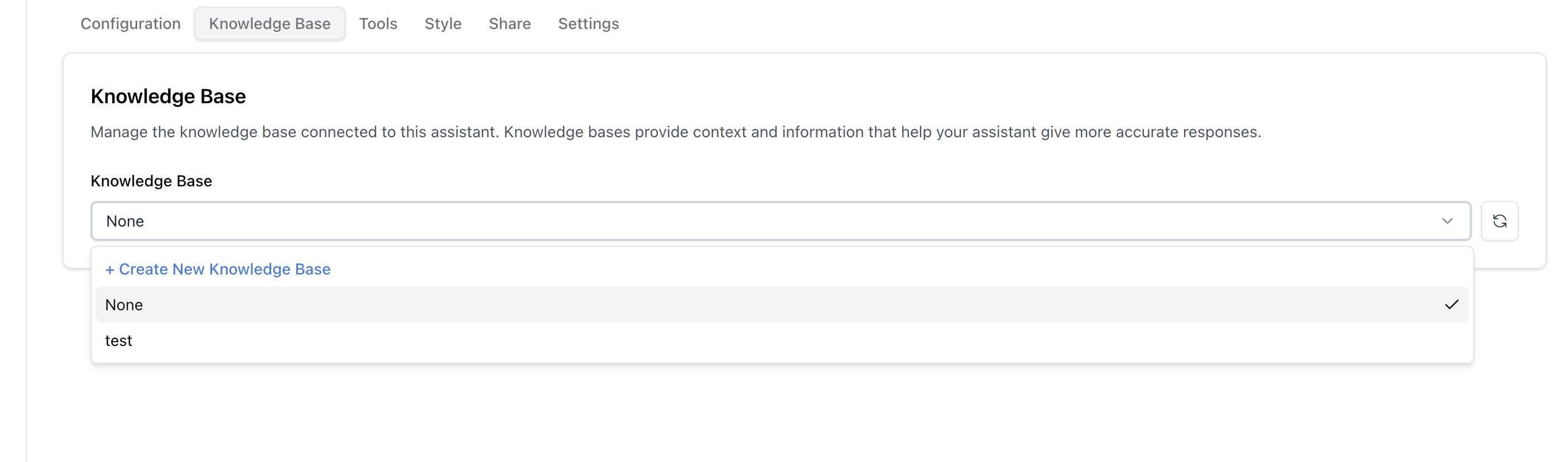 Choose the knowledge base that best fits your assistant’s purpose.
Choose the knowledge base that best fits your assistant’s purpose.
Knowledge Base Management
Once connected, you’ll see the knowledge base management interface: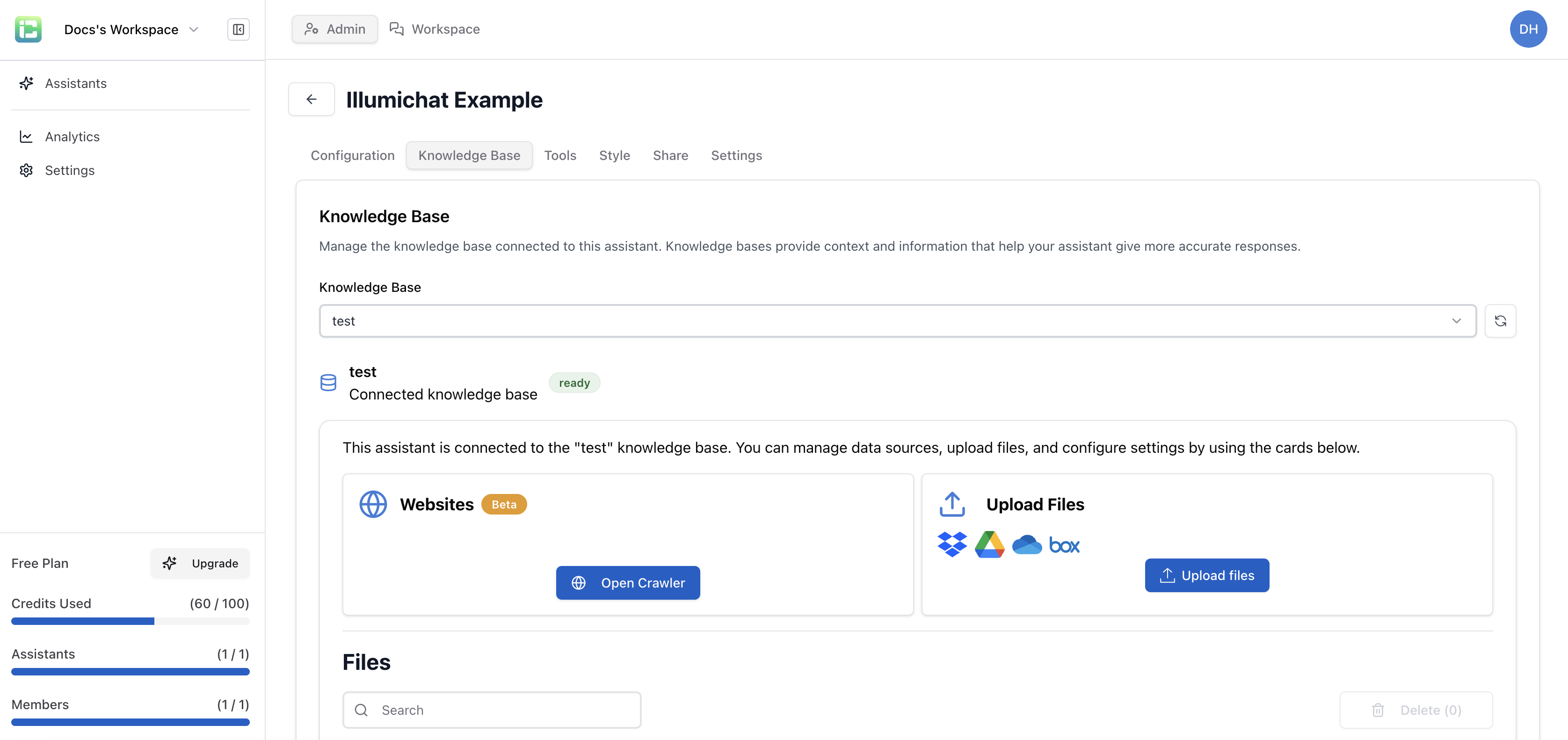 This interface provides three main tools:
This interface provides three main tools:
- Web Crawler: Add content from websites
- File Uploader: Upload documents (PDF, Word, etc.)
- File Importer: Import files from various sources
Advanced Configuration
After your knowledge base has data and is synced, additional options become available in the Configuration tab: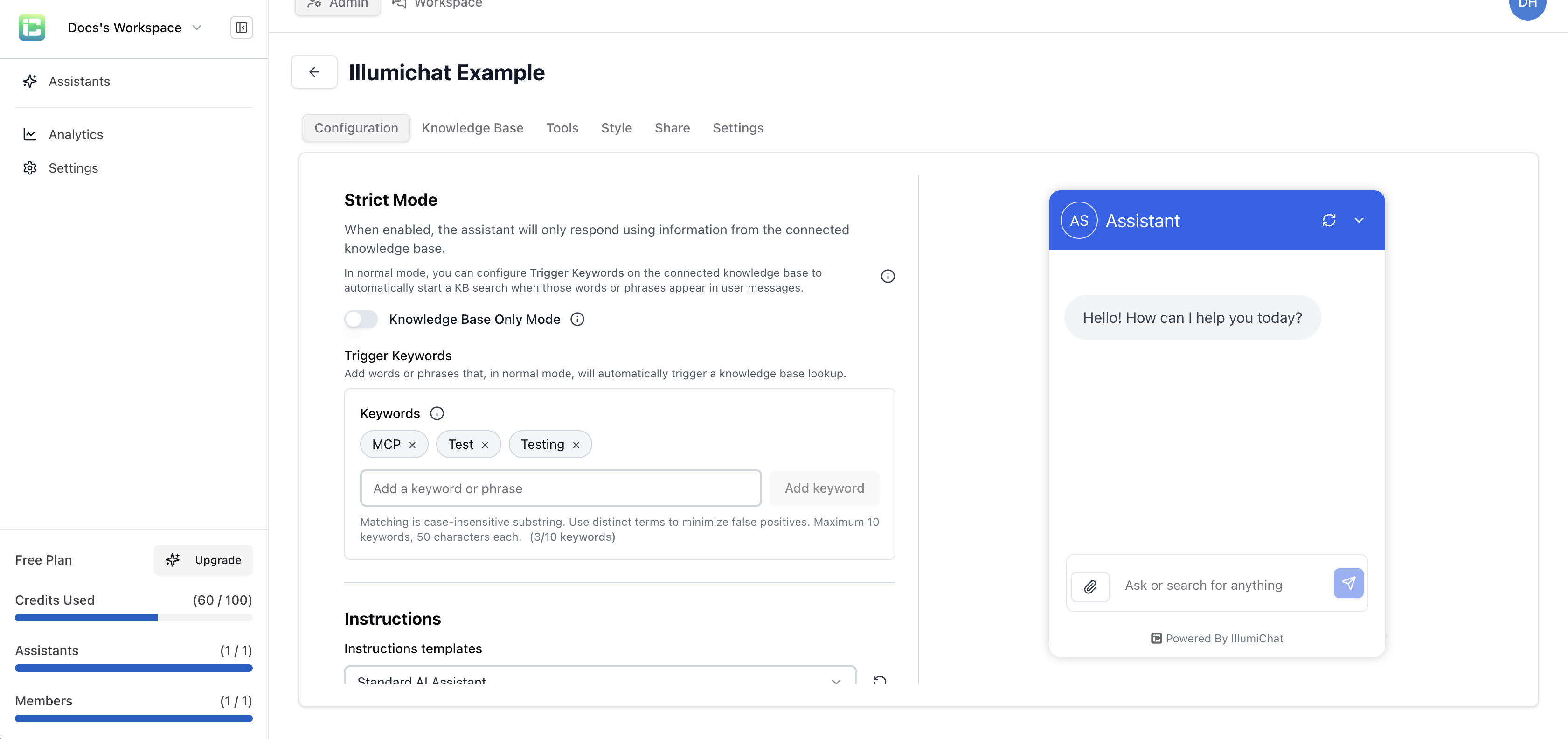 These options include:
These options include:
- Trigger Keywords: Words that automatically trigger knowledge base searches
- Strict Mode: Control whether the assistant uses only knowledge base information or both knowledge base and general knowledge
How Knowledge Bases Work
Information Storage
Your knowledge base stores information in multiple formats:- Documents: PDFs, Word documents, text files
- Web Content: Crawled websites and online resources
- Custom Entries: Manually created knowledge snippets
- Structured Data: Organized information for easy retrieval
Intelligent Search
When a user asks a question, your assistant:- Analyzes the query to understand what information is needed
- Searches the knowledge base for relevant content
- Retrieves the best matches based on relevance and accuracy
- Uses the information to generate a helpful response
Types of Knowledge Content
Document Uploads
Upload existing documentation and content:Web Content Crawling
Add online resources to your knowledge base:- Website URLs: Crawl entire websites or specific pages
- Blog Posts: Include articles and blog content
- Documentation Sites: Add technical documentation
- Knowledge Articles: Include help center content
Cloud Storage Integrations
Connect to your existing cloud storage:- Google Drive: Import files directly from Google Drive
- OneDrive: Access Microsoft OneDrive files
- SharePoint: Import SharePoint documents
- Other cloud storage: Through integration services
Custom Knowledge Entries
Create specific knowledge snippets:- FAQ Entries: Common questions and answers
- Procedures: Step-by-step instructions
- Definitions: Important terms and concepts
- Examples: Real-world use cases and scenarios
Organizing Your Knowledge Base
Categories and Tags
Organize your content for better retrieval:- Categories: Group related content (e.g., “Product Features”, “Troubleshooting”)
- Tags: Add specific labels for easy searching
- Hierarchy: Create logical content structures
Content Prioritization
Not all content is equally important:- Primary Sources: Most authoritative and up-to-date information
- Secondary Sources: Supporting documentation and examples
- Reference Material: Background information and context
Best Practices for Knowledge Bases
1. Quality Over Quantity
It’s better to have 100 high-quality, accurate documents than 1000 outdated or incorrect ones.
- Ensure information is accurate and current
- Remove outdated or incorrect content
- Regular reviews and updates
- Fact-check important information
2. Clear Organization
- Use descriptive file names
- Organize content logically
- Add appropriate tags and categories
- Create clear content hierarchies
3. Comprehensive Coverage
- Cover all common use cases
- Include troubleshooting information
- Provide examples and context
- Address edge cases and limitations
4. Regular Maintenance
- Schedule regular content reviews
- Update information as needed
- Remove obsolete content
- Monitor usage and effectiveness
Knowledge Base Analytics
Track how your knowledge base is performing:- Most Used Content: See what information is accessed most
- Search Patterns: Understand what users are looking for
- Gaps: Identify missing information
- Effectiveness: Measure response quality and user satisfaction
Security and Privacy
Data Protection
- All content is encrypted in transit and at rest
- Access controls and permissions
- Audit logs for content access
- Compliance with data protection regulations
Access Control
Privacy Considerations
- Public Accessibility: Upload only content you’re comfortable sharing publicly
- Sensitive Information: Never upload confidential or private data to knowledge bases
- Content Review: Regularly review what information is available through your assistants
- Access Management: Be mindful of who has access to assistants with knowledge bases
Content Ownership
- You retain full ownership of your content
- Easy export and backup options
- Complete deletion capabilities
- No training on your proprietary data
Next Steps
Assistant Configuration
Learn how to connect knowledge bases to your assistants.
Creating Assistants
Create AI assistants that can use your knowledge base.
Data Retrieval Methods
Understand the differences between knowledge base and MCP data access.
Workspace
Use the workspace to interact with your knowledge base data.
